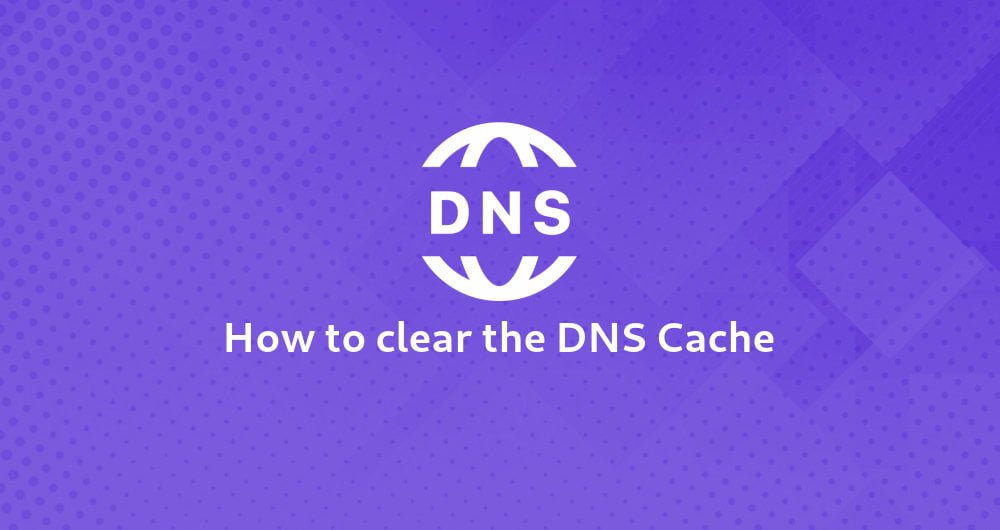How to Clear the DNS cache: Many computer operating systems use caching to store DNS lookup results. Normally this is not a problem, and accelerates network performance. However, when you are developing a web site or configuring domain settings, your computer’s DNS cache can get in the way, preventing you from accessing the correct site.
To purge the DNS cache, follow the appropriate procedure below for your computer’s operating system or web browser.
WINDOWS Operating System
To clear the DNS cache on Microsoft Windows, follow these steps:
- Open a DOS command window. To do this, click Start, click Run, type cmd, and then press Enter.
- At the command prompt, type the following flush DNS command and then press Enter: ipconfig /flushdns
- The DNS cache is now purge.
MAC OS X Operating System
To purge the DNS cache on Apple Mac OS X, follow these steps:
- Open a terminal window. To do this, click Applications, click Utilities, and then click Terminal.
- At the command prompt, type the appropriate command for your Mac OS X version to clear the cache. For information about which command you should use for your Mac OS X version, please visit https://support.apple.com/en-us/HT202516.
- The DNS cache is now clear.
LINUX Operating System
Many Linux distributions do not use DNS caching at the operating system level. Instead, applications (such as web browsers) maintain their own internal caches. To purge an application’s DNS cache, often all you have to do is restart the application.
If your Linux system does use a DNS caching service, however, consult its documentation for instructions about how to purge the cache.
GOOGLE CHROME Browser
The Google Chrome web browser maintains its own internal DNS cache. To clear it, follow these steps:
- Start Google Chrome.
- In the address bar, type chrome://net-internals/#dns. Google Chrome displays a list of hosts in its internal DNS cache.
- Click Clear host cache.
- In the address bar, type chrome://net-internals/#sockets.
- Click Close idle sockets, and then click Flush socket pools.