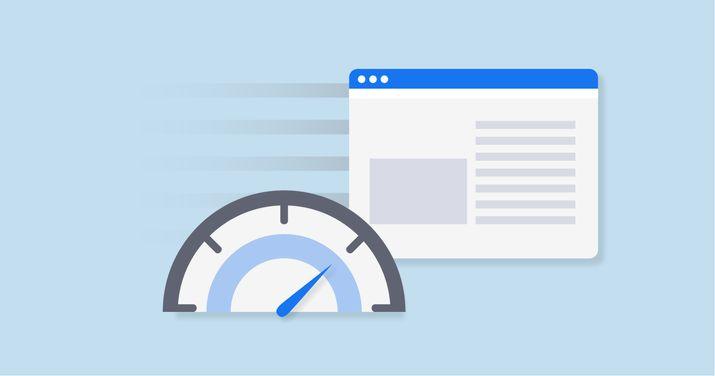Your site’s performance and load time play a big role in the experience your customers have on your site. speed up your blog or e-commerce Website visitors can end spending quite a bit of time on your site, browsing, comparing options, and checking out. Every extra second it takes to load images and complete actions on your site causes friction and can prevent customers from completing their orders.
Luckily, there are several quick and easy customization’s you can implement to speed up your blog or e-commerce website. Read on to see three ways we recommend for any website owner looking to increase their site’s performance and their sales this season.
Enable caching
Caching is a great technology that saves the outcome of different operations your site has to perform in order to produce your final content. It then serves this ready “product” for the next visitor of your site even faster. With a good caching solution enabled and functioning, your site will be as fast as a static page. Each time you make a change to your page, it will load dynamically the first time after the modification. Then, the cache will be refreshed and the new cached version will load.
For an eCommerce store built with WooCommerce and WordPress, object caching is a great way to save resources since online shops use a site’s database even more often than normal sites. By caching content like product pages, your visitors can browse items quickly and seamlessly. All the content they view before they add items to the cart, login, or check out can use object caching with Memcached to reduce the demands on the database.
When using full-page caching for a store built with WordPress, you’ll want to make sure that you don’t cache those dynamic parts of your site that allow visitors to make unique actions. For example, you can’t cache a cart page or a checkout page, since shoppers use and update those pages frequently and input sensitive information during a session on your site. If you cache this content, you may show the previous customer’s personal data to someone else and expose it. Cart, Order, Profile, and other user and order-related pages, should be left out of the cache.
Caching With LiteSpeed
LiteSpeed Web Server is an Apache-interchangeable, high-performance, secure, easy-to-use web server. It can handle thousands of concurrent connections with a small memory footprint. Its security features also make it much less vulnerable to various attacks.
Enable LiteSpeed cache plugin
You can install the LiteSpeed cache plugin for WordPress in two ways, we’re going to explain how to do so from cPanel. This is useful if you’ve more than one WordPress instance so you can install LiteSpeed in bulk in one step. You can also install it from the WP admin panel.
- Login to cPanel
- Search for LiteSpeed Web Cache Manager
- Scroll down and click on WordPress Cache
- Click Scan to find all WordPress instances on your hosting account
- Click Enable besides the WP instance you would like to enable LiteSpeed on or you can select multiple instances and enable the plugin on one step.
- You can now find the plugin installed in your WordPress admin panel.
- The video below is going further with checking whether LiteSpeed is serving pages from the cache.