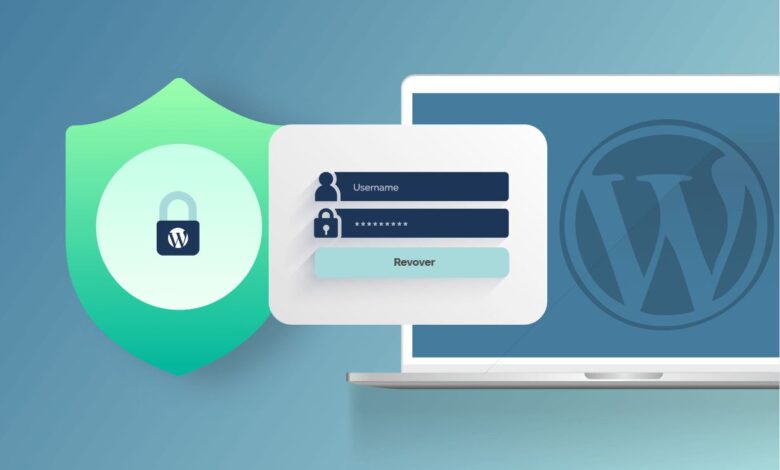
In this article, you will learn How to Reset Your WordPress Admin Password.
In almost every case, everyone just set the random password that WordPress suggested. Or you just entered a too easy password that can be easily guessed by anyone out there. And now you are thinking of changing your WordPress password.
You are at the right place. Stay with the article, and you will know-how In this tutorial, we are going to see how to reset your WordPress Admin password.
There are so many ways by which you can change your WordPress admin password. We are going to see some of the easiest and beginner-friendly methods. By which you can change your WordPress admin password.
What I would say is first to check the password in saved passwords. If you know your password, then follow the 2nd method. That is described below the Reset via Forget password method after logging into your dashboard.
In this case, You forgot the password and want to reset it. Just follow the given 1st method to reset your WordPress admin password.
Reset via Forget Password
One of the easiest methods by which you can change your WordPress admin password is by using the Forget password method.
Just follow the given below steps, and you will know how you can reset your WordPress admin password.
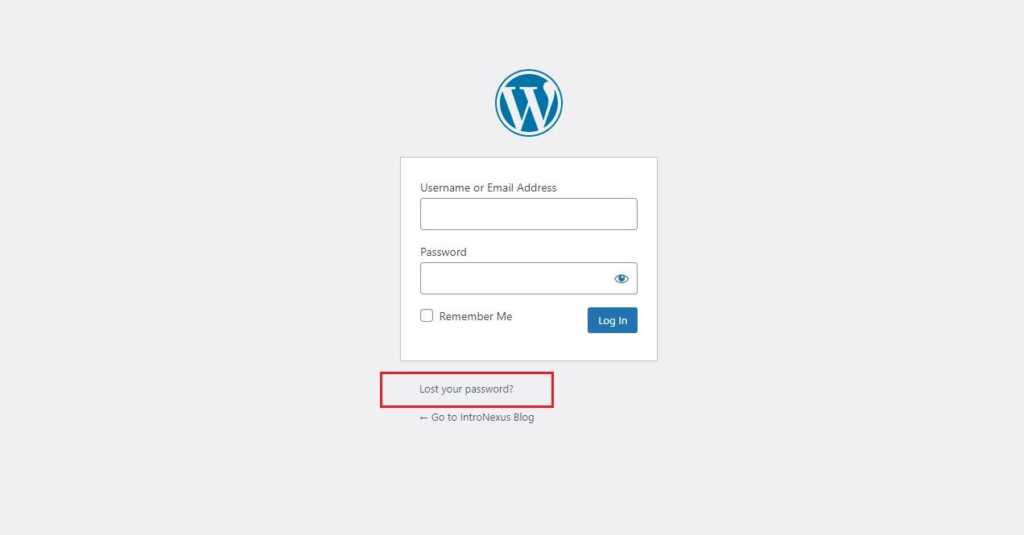
- Go to the URL where you installed your WordPress. In most cases, users install it on the default URL. If you are from them, go to yourdomain.com/wp-admin
- You can see there is a login screen, and below that area, there is a Lost Your Password link is given. Click on that.
- Enter your E-mail there and click on Get New Password.
- Now check Your mail inbox, and you will see an E-mail from WordPress with the subject WordPress site. Open that E-mail and click on the link to reset the password from that mail.
- Enter the new password, and finally, you did it.
Changing password directly from WordPress dashboard
This method is also a very easy method if you are logged in the WordPress and from there you want to change or reset your WordPress password.
Just read the below-given steps, and you can do it like a pro.
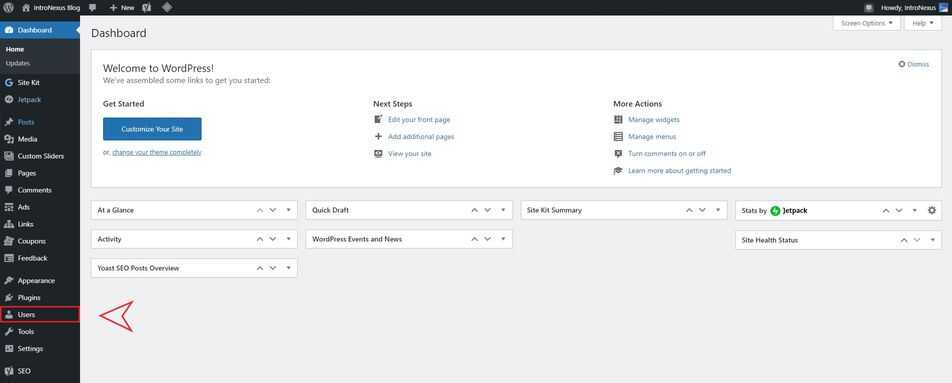
- Click on Users from the left menu of the WordPress dashboard.
- Take your cursor to the Username, and you will see an edit option there, click on it.

- Then you have to scroll down until you find a section called Account Management under that you can see the field to enter the new password.
- Click on the Generate new password.
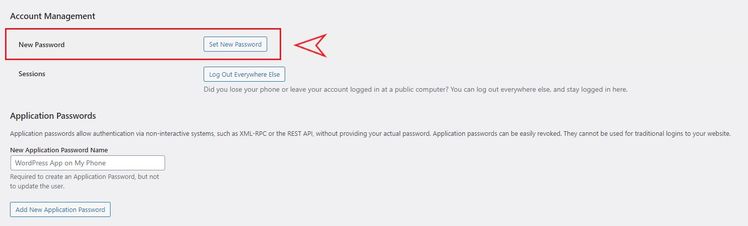
- Now you will see a password is entered in your password field. If you are okay with that password, follow the next step else, click on the password field, backspace the entered password, and Enter your desired password.
- Click on Update Profile, and finally, you reset your WordPress admin password.
So here are two methods we have seen by which you can easily reset your WordPress admin password in a very short period of time.
Despite this, I suggest you save your passwords to your browser Password saver or use any Password manager extension on your browser.
You can never be in a situation like this, and this kind of tool is way more useful than we think.
If you have something to learn, please share this with your blogger friends and leave a comment if you have any questions or feedback. We are always up to solve your queries.
In case you are looking for Web hosting for your WordPress website, give us a chance.
I assure you, you will be surprised with the service as per the price we offer you.
Also Read : 10 Best Fastest WordPress Themes in 2024
Best Web Hosting in India
Best Web Hosting Company in Bangalore
Best Website Hosting Company in Delhi
Best Web Hosting Jaipur India
Best Web Hosting Company Chennai
Best Web Hosting in Mumbai India
Best Web Hosting Kolkata India
Best Web Hosting Company Pune India
IntroNexus Hosting Review
Connect with IntroNexus Via :
- Facebook : IntroNexusHost
- YouTube : IntroNexus
- Instagram : IntroNexus®
- Twitter : IntroNexus