How to add a Sub Domain to your cPanel account?
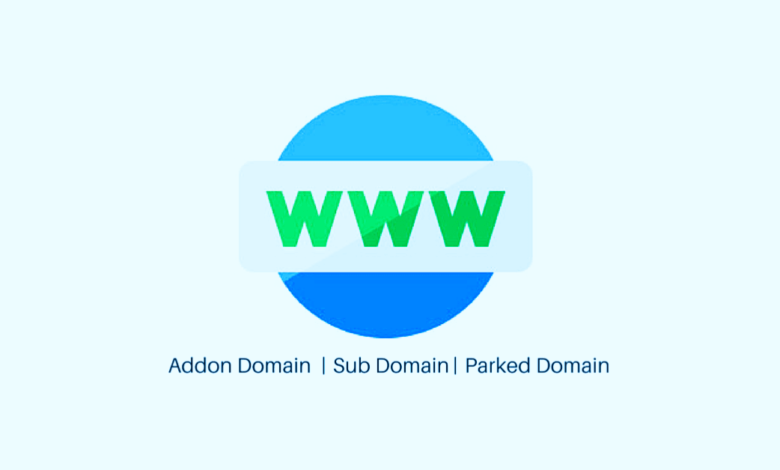
How to add a subdomain to your cPanel account?
How to add a subdomain to your cPanel account?: Subdomains let you create memorable addresses and easy ways to access areas of your website. For example, you could create a subdomain for pictures on your site called “pics” that is accessible through the URLs “pics.example.com” and “www.example.com/pics“.
There are a few things to know about using subdomains:
A subdomain must be a subdomain of another domain name on your Web Hosting account – for example, if you’ve got “example.com“, you can add “pics.example.com“.
Subdomain website files are stored in a different directory than the main domain website files.
1. Go to your IntroNexus Dashboard.
2. Now click on Services > Select your services and click on Active button > in Left side Actions > Login to cPanel button.
3. In the cPanel Home page, in the Domains section, click Subdomains.
4. In the cPanel Subdomains page, enter just the Subdomain name – for example pics.
5. Make sure the main Domain is selected.
6. Leave the Document Root set to the default. This keeps the subdomain files in a separate directory from the main domain files.
Note: If you know that you want the subdomain files to be in a different directory than the default, change the Document Root.
7. Click Create. cPanel creates the subdomain and it appears in the Modify a Subdomain list.
Next step
If your domain name is not in the same Hostaken account as your hosting, you need to find your account’s IP address and then add a subdomain to your domain name that points to it.
Upload the subdomain website files to the Document Root you selected.
Also Read : Learn About Common Web Page Errors
Best Web Hosting in India
Best Web Hosting Company in Bangalore
Best Website Hosting Company in Delhi
Best Web Hosting Jaipur India
Best Web Hosting Company Chennai
Best Web Hosting in Mumbai India
Best Web Hosting Kolkata India
Best Web Hosting Company Pune India
IntroNexus Hosting Review
Connect with IntroNexus Via :
- Facebook : IntroNexusHost
- YouTube : IntroNexus
- Instagram : IntroNexus®
- Twitter : IntroNexus