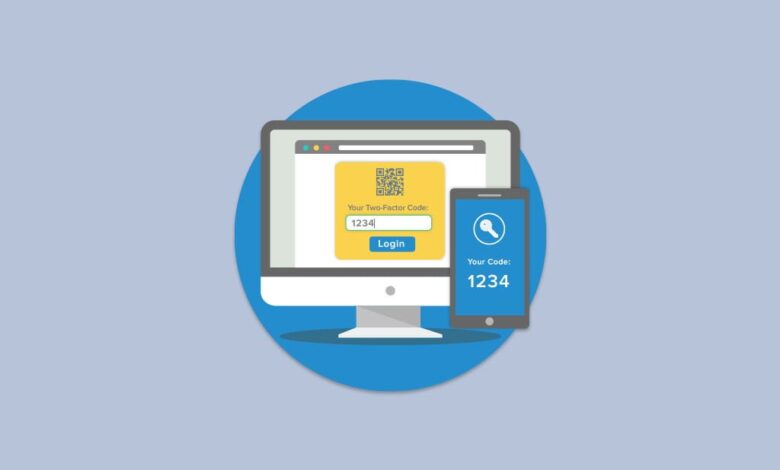
What is 2FA?
How to enable 2FA on IntroNexus: 2FA is a security feature that ensures that only intended users have access to your Dashboard, thus preventing malicious attacks or misuse of your sensitive business data.
How does 2FA work?
Two-factor authentication is a fantastic way to secure your client area as it makes you login using your traditional password (something you know) and a token generated from a device such as your smartphone (something you have). This means that even if someone knows your password, your account remains secure because he would still need to generate a token from your smartphone.
How to enable 2FA?
Find below the steps to activate two-factor authentication in your Dashboard.
Download for free the Google Authenticator for iOS and Android. If you use any other platform, you may search within your app store for an authenticator on your smartphone.
1. Login to your Dashboard with the correct details.
2. Click avatar on the top Right side, then after that you will see the option of security settings, click on it.
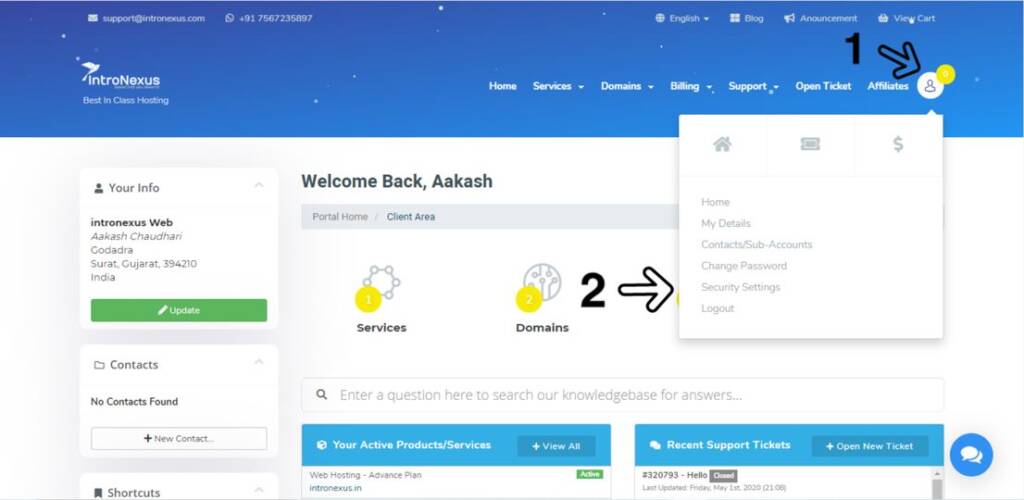
3. Click on the Enable Two-Factor Authentication button.
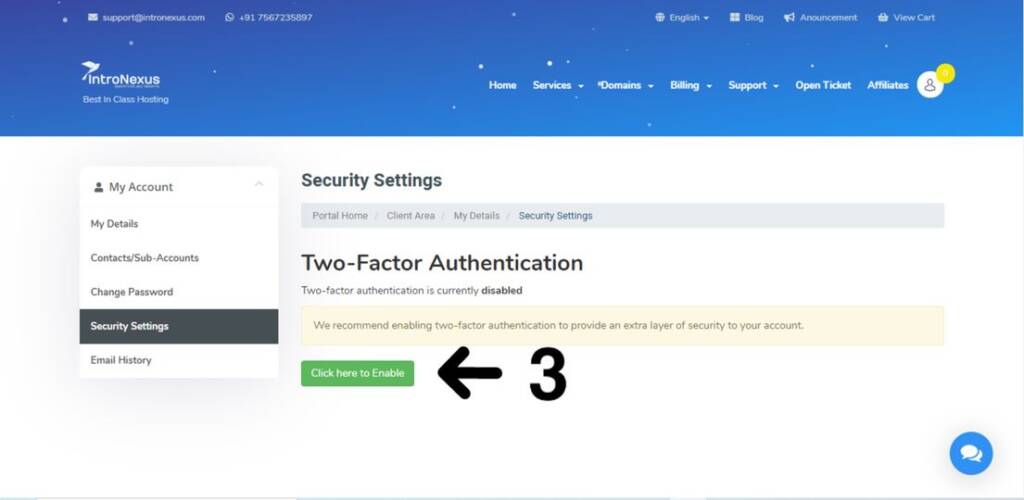
4. Select Time Based Tokens and click to Get started.
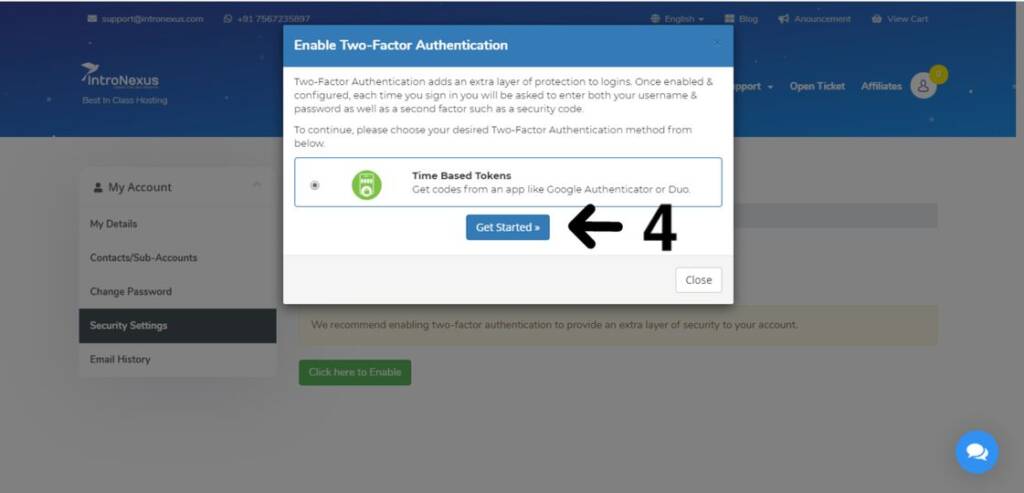
5. Open your Google Authenticator app on your smartphone and click on the menu item Set up an account. Scan the QR code presented on your screen with the app. You may be prompted to download a scanner. If you do not have a scanner, please click here to learn how to manually add an account using the secret code presented below the QR code.
After setting up the account, Google Authenticator would present a time-based code. Enter the code in the space provided and click the button to verify.

You can return to this page to disable two-factor authentication at any time.
If you have any issues with this, feel free to send an email to support@intronexus.com
Also Read : Access your website before DNS Propagation is complete
Best Web Hosting in India
Best Web Hosting Company in Bangalore
Best Website Hosting Company in Delhi
Best Web Hosting Jaipur India
Best Web Hosting Company Chennai
Best Web Hosting in Mumbai India
Best Web Hosting Kolkata India
Best Web Hosting Company Pune India
IntroNexus Hosting Review
Connect with IntroNexus Via :
- Facebook : IntroNexusHost
- YouTube : IntroNexus
- Instagram : IntroNexus®
- Twitter : IntroNexus
Nice suggestions