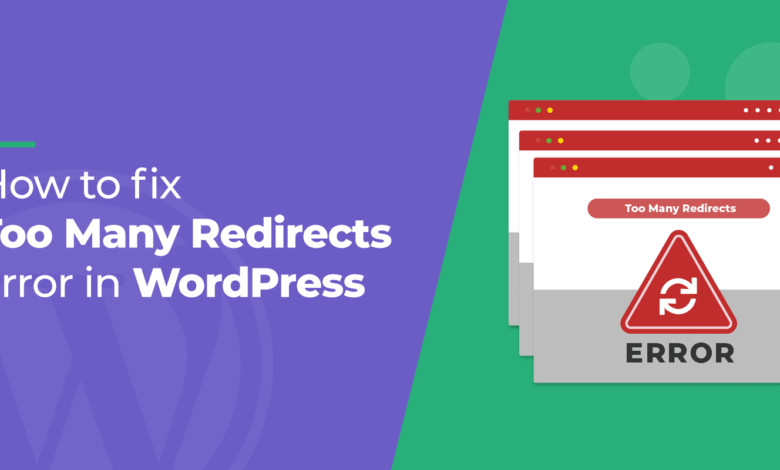
Hello Bloggers, Welcome to IntroNexus. Today I will tell thru this article how to solve the ERR_TOO_MANY_REDIRECTS Problem in WordPress.
Friends, are you the owner of a website, and your website is build on self-hosted WordPress. We all know that the site created on WordPress has many benefits. But we also often get to see some such easily solved errors in it. Which probably bothers any new beginner if they do not know how to fix these errors.
Today we will tell you how to fix one such error, and this error is “Too Many Redirects” in WordPress. White screen death, internal server error, all these are WordPress common errors.
With whom WordPress website users around the world have to face at one time or another. In this article, we will show you how you can fix the “Too Many Redirects” error in WordPress.
So let’s begin How to solve the ERR_TOO_MANY_REDIRECTS Problem!
Contents
Why Too Many Redirects Error Shows in WordPress?
Friends, in WordPress, we get too many redirects errors due to misconfigured redirection issues. We all know that WordPress is SEO-friendly URL Structure, which uses a redirects function. Apart from this, there are also many popular WordPress SEO plugins, which use the redirects function so that it removes the category from your URL and redirects you directly.
So that you do not show a category in the URL of any post or article. Only the URL of the article is shown to you, along with the website domain name. In case of any kind of misconfiguration in any such redirection tools, your site can redirect users to any URL. Which again redirects them back to the referring URL.
Because of all this, the user’s browser gets stuck between two pages. We get this error shown, as shown to you in the image below.
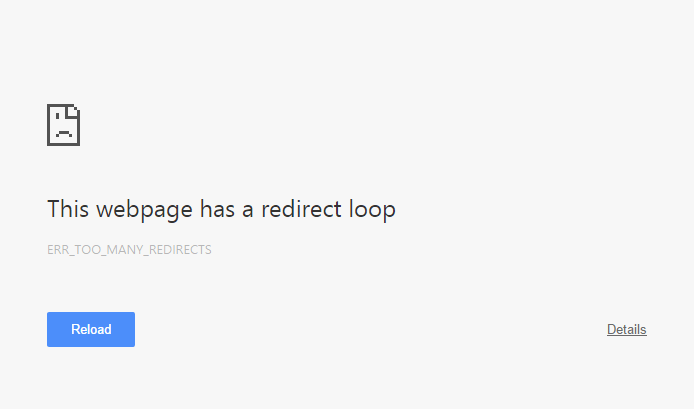
How to Fix Error Too Many Redirects Error in WordPress
Most of the misconfiguration happens, due to which we have to face too many redirect issues. The most common reason for this is when you mess up the incorrect WordPress Address URL or Site Address URL settings in WordPress.
For example, you understand it in this way, suppose the URL of your website is http://www.example.com. Now you go to your Settings >> General option and set it on https://example.com
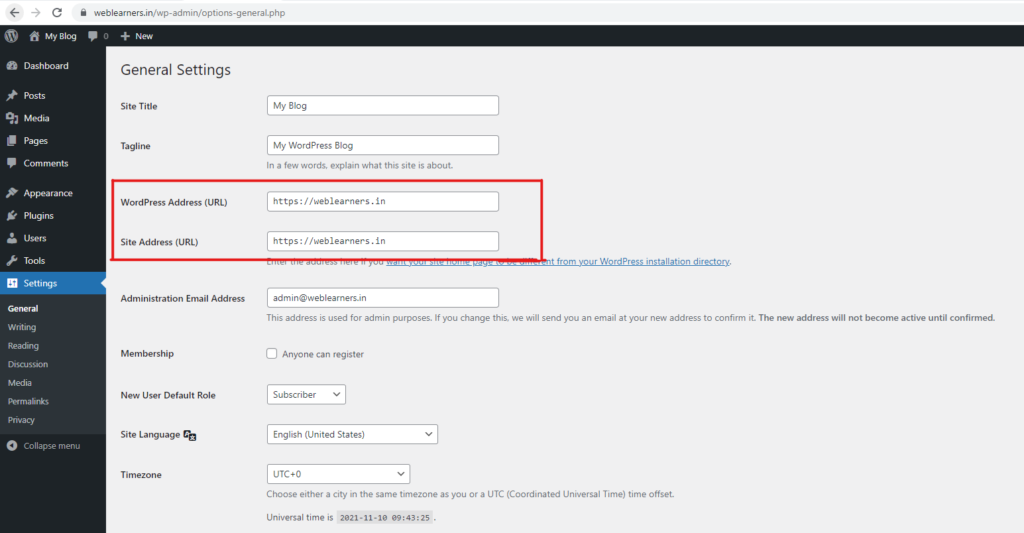
At first glance, you may think that both URLs are the same. There is no change in any URL in both, but it is not so. The first URL uses WWW while the second one does not. By the way, most web hosting allows you to choose that. You can put www in front of your domain name. Whether you want to use a prefix or not.
So if you have www. Have chosen as the prefix next to your domain name. Then later, if you change it by going to your WordPress settings, because of this, you will get an error show. Or you have www. Choose to use your domain name without using a prefix. Then later, you change it by going to your WordPress settings. Then you will get too many redirects error show.
The reason for this is that whenever a user visits http://example.com. So it is automatically redirected to http://www.example.com by your server configuration. Then it is also redirected and sent back to http://example.com through WordPress because you had set up this URL in WordPress settings.
Due to which the users’ browser gets stuck between these two URLs, and you have to face too many redirects issues. Apart from this, if your site is working correctly and you have not made any changes to URL settings in the settings. So in such a condition, then you should contact your web hosting provider. Because maybe this error is happening due to configuration issues from their side.
If you are not able to solve the problem by yourself, you can contact your hosting provider. In case if they refuse to help you out or give excuses that this problem is not from the hosting side, then you can switch your hosting and prefer a better hosting provider who can help you in tough times.
At IntroNexus we make ensure the secure and safe online journey of our customers. Don’t just take our word for it, try and test it yourself.
To fix this, you will need to change your WordPress Address and Site Address. For this, first, you have to go to Settings >> General.
After that, you have to change WordPress and Site Addresses. If your address starts with the www prefix, you change it and set it to a non-www URL. If your address begins with a non-www URL, you have to add the www prefix.
How to Change Site URL Without Access to Admin Area
Many times it happens that we are not able to access our WordPress Admin area. Even in such a condition, you can update the settings by defining the wp-config.php file. For this, you have to join your website using an FTP client. Once you have connected your website. You can find the wp-config.php file in your site’s root directory.
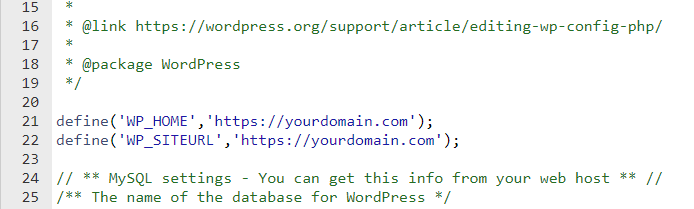
You have to download the wp-config.php file and edit the file using any text editor like Notepad. After doing all this, you have to go back to your browser and try to access your WordPress site. If despite this, you are not able to access your site, then you should try adding the www prefix with your domain name.
define('WP_HOME','https://yourdomain.com');
define('WP_SITEURL','https://yourdomain.com');
Other Solution for Fix Too Many Redirects Issue
Suppose this issue is not solved even after changing the domain name prefix. This means that only one of the plugins installed in your WordPress is responsible for this. You have to find and inactivate that plugin and delete it. For this, either you can check and uninstall all the plugins installed in WordPress one by one.
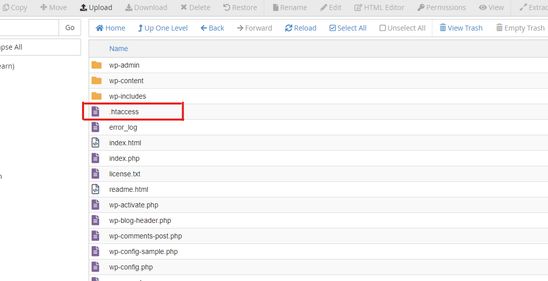
Or you can check by deactivating all WordPress plugins at once. After deactivating the plugins, you have to download the .htaccess file using FTP as a backup. You can find this file in the root directory of your website. After downloading the .htaccess file, Now the same file you have to edit and put rules to fix the issue.
# BEGIN WordPress
<IfModule mod_rewrite.c>
RewriteEngine On
RewriteBase /
RewriteRule ^index\.php$ - [L]
RewriteCond %{REQUEST_FILENAME} !-f
RewriteCond %{REQUEST_FILENAME} !-d
RewriteRule . /index.php [L]
</IfModule>
# END WordPress
After this, you have to access and see your website again.
Until now, no plugin will be activated on your website because of you have deactivated the plugin. If you are not getting too many redirect issues, one of the plugins is responsible for this error.
Now you have to find out which plugin is causing this issue. For this, you have to activate by installing a fresh copy of all the plugins on your WordPress site. Whenever you download and install a plugin, you go to the browser and check your website. That again, too many redirects issue is not happening on your website.
If after installing and activating a plugin, then too many redirects problem occurs on the site. So you just have to uninstall and delete that plugin. So How to solve the ERR_TOO_MANY_REDIRECTS Problem is solved.
I hope that you have liked this article. If you like this article, then you must like it and share it with your friends, family, and group so that they can also get information about it.
We hope you’ve got clarity on How to solve the ERR_TOO_MANY_REDIRECTS Problem!
Also Read : 10 Ways to Optimize and Accelerate Your WordPress Website
Best Web Hosting in India
Best Web Hosting Company in Bangalore
Best Website Hosting Company in Delhi
Best Web Hosting Jaipur India
Best Web Hosting Company Chennai
Best Web Hosting in Mumbai India
Best Web Hosting Kolkata India
Best Web Hosting Company Pune India
IntroNexus Hosting Review